iPhone: Downloading the member app
WildApricot's member app is a single app that different associations can use for their members. To download the WildApricot member app for iOS, tap here.
iPhone: Logging in
When you first open the member app, you will be asked whether you wish to receive notifications, like renewal reminders, from the app. Next, you will be asked to log in using the same email address and password you use to access the RWOW site.
If there are multiple WildApricot accounts associated with your email address and password, you will be then asked to choose the organization you want to log into.
After logging in, you will be asked to agree to the terms of use, if you haven’t already done so on the browser version of WildApricot. You can log out of the app from your profile screen.
iPhone: Navigating the member app
Depending on how your WildApricot site is set up, the WildApricot member app can consist of the following modules: Members, Events, My tickets, My profile. To jump between these modules, tap the module name at the bottom of the screen.
2-bQE.PNG)
iPhone: Renewing your membership
On your profile tab, an option to renew will appear, along with the date of your next renewal.
If your renewal date is within a week, the message indicating the number of days to renewal will appear, along with a Renew button you can tap to start the renewal process.
If you enabled notifications from the app, renewal reminder messages will also appear in your device's notification center.
If your membership has already expired, a message to that effect will appear.
When you tap the Renew button, a screen will appear where you can review and update your membership details. If a discount coupon was enabled for membership renewals for your membership level, a field will appear where you can enter the coupon code.
After you tap the Continue button at the bottom of the screen, you will have the option to pay online or get invoiced, depending on whether these options were enabled for your membership level.
If you choose to be invoiced, an option will appear on your profile tab to complete the renewal process by paying online.
iPhone: Cancel a pending membership renewal
You can cancel a membership renewal you have intiated but not yet paid. 
If you select Cancel renewal instead of Pay renewal invoice, the renewal will be canceled, the invoice will be voided, and your renewal date will stay the same.
iPhone: Viewing the member directory
Unless it was disabled within the mobile app settings for your WildApricot site, you can view a member directory by tapping Members at the bottom of the screen.
Tapping on a member within the directory will display that member's profile (subject to their privacy settings).
To send an email message to the member, tap the member's email address.
To copy the contents of a profile field, tap the field.
-Dj8.PNG)
iPhone: Viewing the events list
You can view an event calendar showing upcoming events by tapping Events list at the bottom of the screen. If the list does not appear, then the site administrator has not enabled this option for the app.
Tapping any of the events within the list will display the details of that event.
To add the event to your calendar app, tap Add to calendar. You'll be asked for permission to access your calendar.
Tapping on the location within the event details will display the location within your map app.
To view the event description, tap the Info tab.
To view the registrants who have agreed to have their names listed, tap the Registrants tab.
If the event has multiple sessions, you can tap the Sessions tab to view session details.
You can register for the event by tapping the Register button beside the appropriate registration type. The registration form will appear, along with options to specify the number of guests and indicate whether you want to appear within the public list of event registrants.
After you complete the registration form and tap Continue, your payment options will appear. Depending on the payment method chosen when the event was set up, you might see Invoice meand/or Pay online buttons.
Once you click a payment option and complete the registration, your registration will appear on the My tickets screen. A countdown may appear indicating the number of minutes left to complete the ticket registration.
iPhone: Joining the waitlist for an event
You can join the waitlist for an event or ticket type through the app when there is a registration limit for the event and the administrator has enabled the waitlist option.
When an event or ticket type has reached its registration limit and a waitlist is available, you will see a Join waitlist prompt next to the ticket type in place of the Register prompt. 
After you have successfully joined a waitlist, you'll see a notification in your the event details view.
iPhone: Viewing event tickets
You can view your existing event registrations by tapping My tickets at the bottom of the screen.
Tapping one of the registrations within the list will display the event registration details.
If the event registration fee is not fully paid, you can tap the Pay button to pay the fee online.
%202-6ng.PNG)
To display the codes to check in registrants" data-elevio-article="1690" style="cursor: pointer; color: rgb(74, 144, 226); background-image: linear-gradient(rgba(74, 144, 226, 0.6) 50%, rgba(74, 144, 226, 0) 0px); background-repeat: repeat-x; background-size: 2px 2px; background-position: 0px 1.16em; overflow-wrap: break-word; word-break: break-word;">QR code to scan for quick event check in, tap the QR code option.
To cancel an event registration, click the Cancel button within the event details. You'll be asked to confirm your request to cancel the event registration.
iPhone: Viewing and updating your profile
You can view and update your member profile by tapping My profile at the bottom of the screen.
To update your profile, tap the action button then tap the Edit profile option.
The action button menu also includes an option for you to log out of your WildApricot account.
You can view your membership card by tapping My card option.
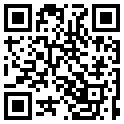
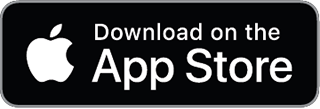
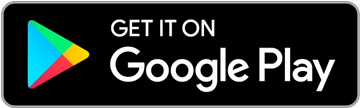

-TS4.png)
-_j4.png)
-bfQ.png)
-jGU.png)
-Eb8.png)
-JFM.png)
-u8A.png)
-GnY.png)

-YB8.png)
-m3o.png)
-vaM.png)
-gpY.png)
-KzU.png)
-TCw.png)
--K4.png)
-oN4.png)
-ONk.png)
%20(Mobile)-RfI.jpg)

-7Hs.png)
-ryI.png)
-UBM.png)
-ShE.PNG)
-szM.PNG)
-gY4.PNG)
-yqw.PNG)
-d8w.PNG)
-0Os.PNG)
--Dw.PNG)
-2Os.PNG)
-FKQ.PNG)
-oY4.PNG)
-mDY.PNG)
-72I.PNG)
-tKI.PNG)
-9cg.PNG)
-_9Q.PNG)
-Fj4.PNG)
-OJE.PNG)
-jR4.PNG)
-WMI.PNG)
-jfw.PNG)